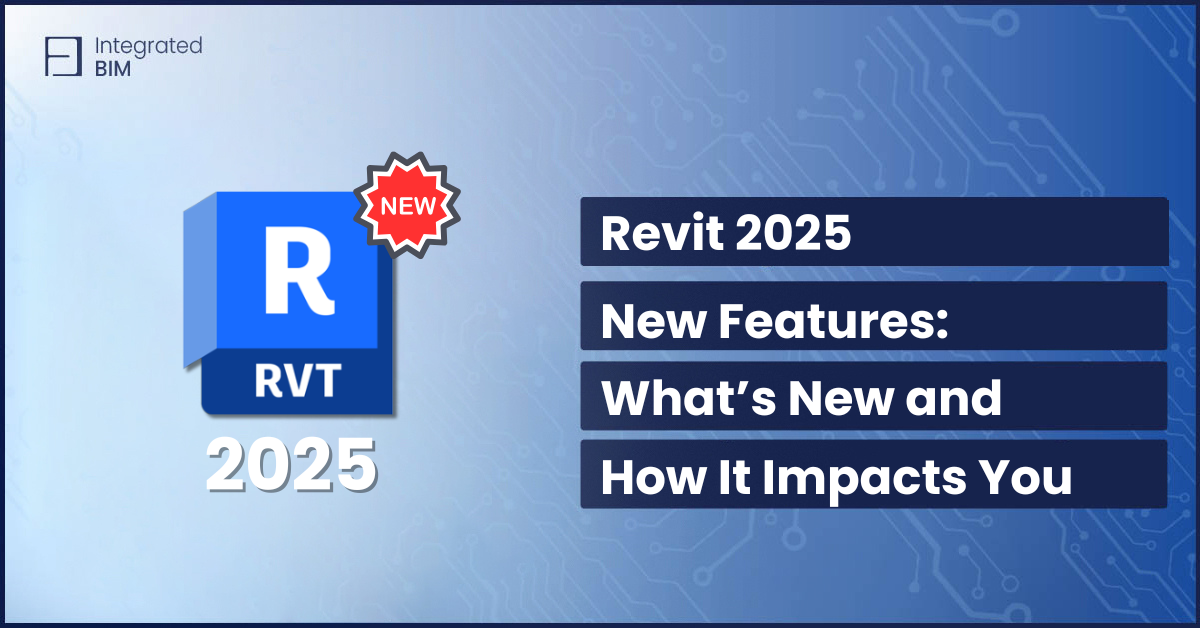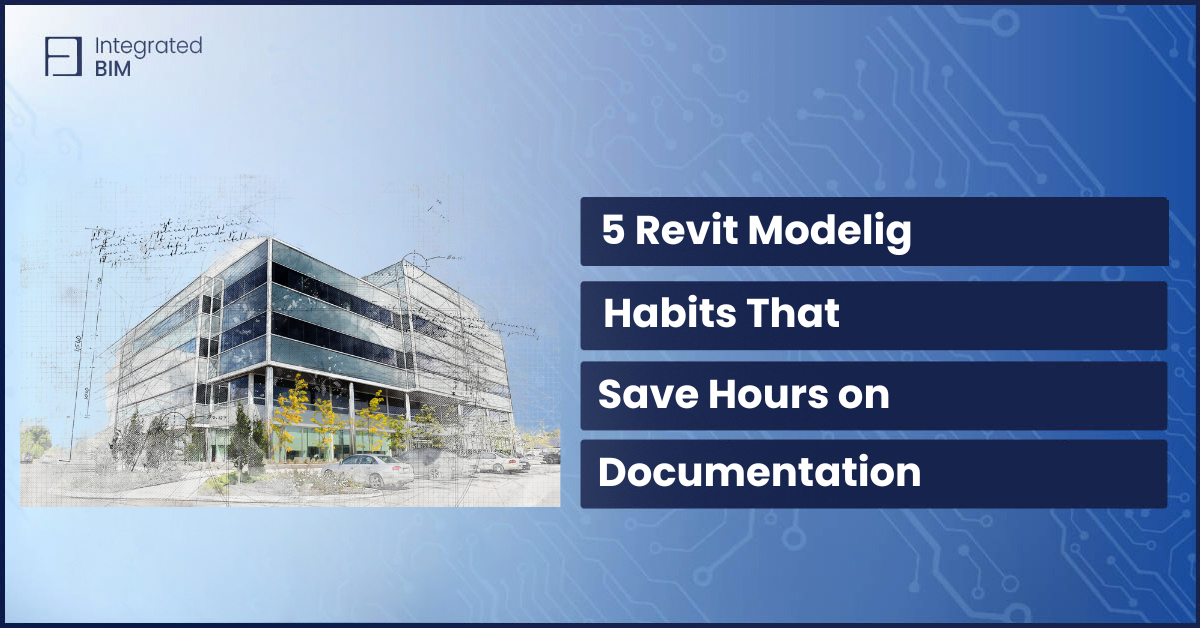Global Parameters in Revit offer a powerful toolset to manage and control multiple families and their parameters more efficiently. By leveraging this feature, you can make bulk changes to various elements and ensure design consistency throughout your architectural projects. Let’s dive into the world of Revit Global Parameters and discover how they can elevate your design process to new heights.
Are you changing Revit parameters one by one? How long does it take you to change all the parameters in multiple families?
As an architect using Revit, you’re likely familiar with the power of parameters. They allow you to define the characteristics of elements in your model, such as dimensions, materials, and other properties. But did you know that Revit also includes a feature called “Global Parameters” that can help you streamline your workflow and improve the consistency of your designs? In this post, we’ll explore how to use Global Parameters effectively and some best practices to keep in mind.
We’ve also prepared a Revit Global Parameters Handbook with real-like use cases and best practices to enhance your Revit skills and workflows. Check at the bottom of the article to download it for free.
Get The Revit Global Parameters Handbook
Unlock the full potential of Revit Global Parameters and elevate your BIM designs to new heights of efficiency and consistency.
Download the Revit Global Parameters Handbook – Real-file Use Cases that contains:
1. Case 1 – Controlling Distance Between Windows
2. Case 2 – Changing Materials for Multiple Families and Categories
3. Case 3 – Controlling Standard Dimensions for Multiple Elements
4. Case 4 – Adjusting Distance Between Elements
5. Case 5 – Curtain Grids Dimensions for Curtain Walls
Get it now, and it will arrive immediately in your inbox.
But before that, let’s explore …
What are Revit Global Parameters?
Revi Global Parameters are a type of parameter that can be used across multiple families, types, and even projects. Unlike regular parameters, which are specific to a particular element or family, Global Parameters of Revit can be shared and reused throughout your models. For example, you might create a Revit Global Parameter to represent the height of a room, which could be used to control the height of walls, doors, and other elements in your model.
How to Create Revit Global Parameters
To create a Global Parameter in Revit, go to the Manage tab and click on the Global Parameters button. This will open the Revit Global Parameters dialog, where you can define a new parameter. You can choose from several different types of parameters, such as dimension, integer, or text. You can also specify the units of the parameter, such as feet or meters.
Once you’ve created a Revit Global Parameter, you can use it in your families and types just like any other parameter. To do this, simply add a parameter to your family or type and choose the Revit Global Parameter from the list. You can then use the Global Parameter to control the properties of elements in your model.
Best Practices for Using Revit Global Parameters
Now that you know how to create Revit Global Parameters, let’s explore some best practices to keep in mind when using them in your projects:
1.Plan
Before you start creating Revit Global Parameters, it’s important to plan out what parameters you’ll need and how they’ll be used. This will help ensure that your parameters are consistent and easy to understand.
2. Use descriptive names
When creating Revit Global Parameters, make sure to use clear and descriptive names. This will make it easier to understand what each parameter represents and how it’s used.
3. Organize your parameters
As you create more Revit Global Parameters, it’s important to keep them organized. You can do this by grouping similar parameters and using prefixes or suffixes to indicate their purpose.
4. Test your parameters
Before using Revit Global Parameters in your projects, make sure to test them thoroughly. This will help ensure that they’re working as intended and that they’re not causing any unintended consequences.
5. Share your parameters
Finally, if you’re working on a team or with multiple projects, consider sharing your Revit Global Parameters. This can help improve consistency across your models and save time by not having to recreate parameters each time.
Conclusion
Revit Global Parameters offer immense potential for streamlining your workflow and improving design consistency. By implementing best practices you can experience significant time savings and enhanced productivity.
Take advantage of the power of Revit Global Parameters in your next project and witness the benefits firsthand. To further explore the capabilities of Revit Global Parameters, we invite you to download our free use case: “Control Distance Between Windows per Floor”. These case studies showcases how Global Parameters can simplify design processes and optimize your workflow in real projects.
Get The Revit Global Parameters Handbook
Unlock the full potential of Revit Global Parameters and elevate your BIM designs to new heights of efficiency and consistency.
Download the Revit Global Parameters Handbook – Real-file Use Cases that contains:
1. Case 1 – Controlling Distance Between Windows
2. Case 2 – Changing Materials for Multiple Families and Categories
3. Case 3 – Controlling Standard Dimensions for Multiple Elements
4. Case 4 – Adjusting Distance Between Elements
5. Case 5 – Curtain Grids Dimensions for Curtain Walls
Get it now, and it will arrive immediately in your inbox.