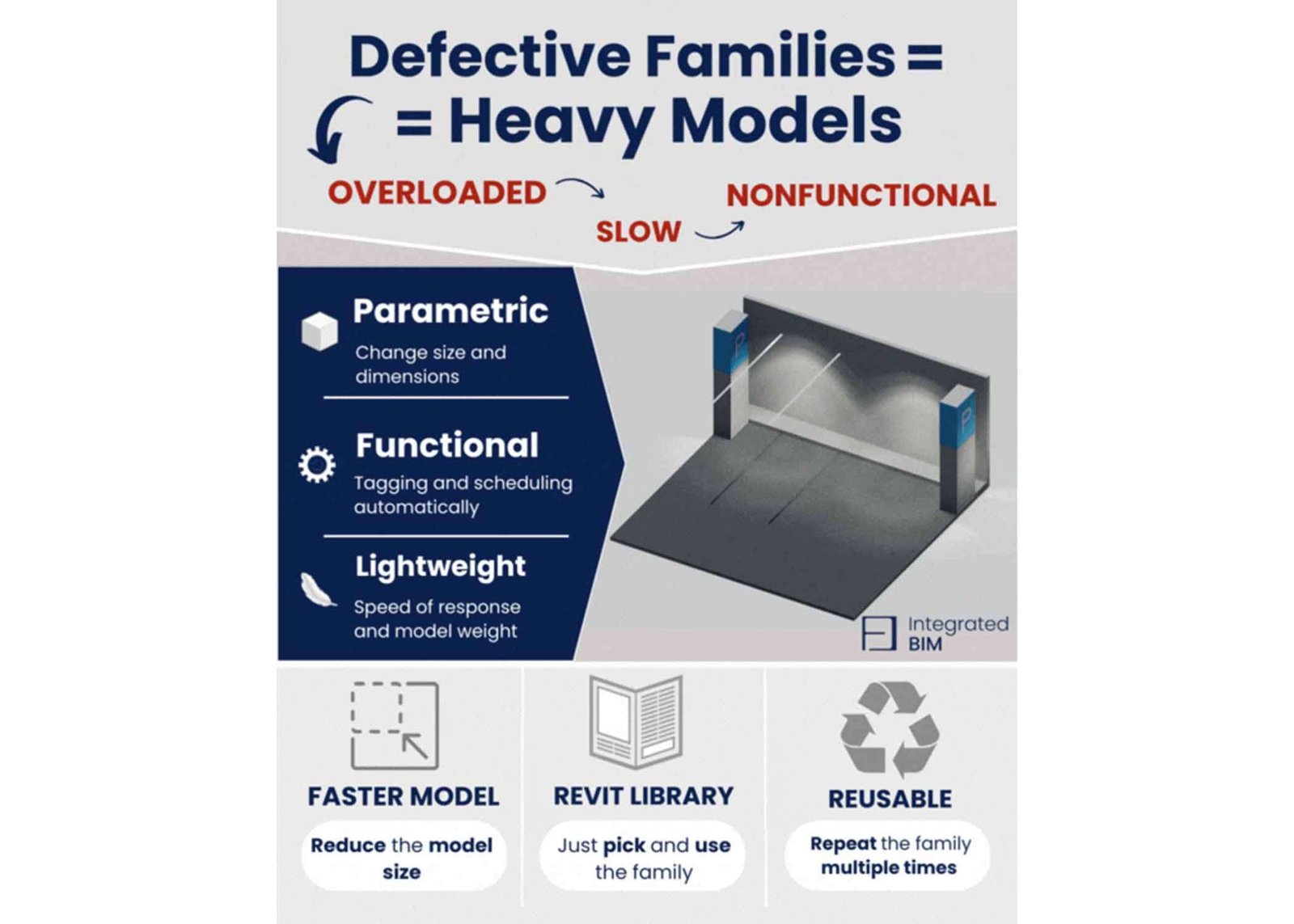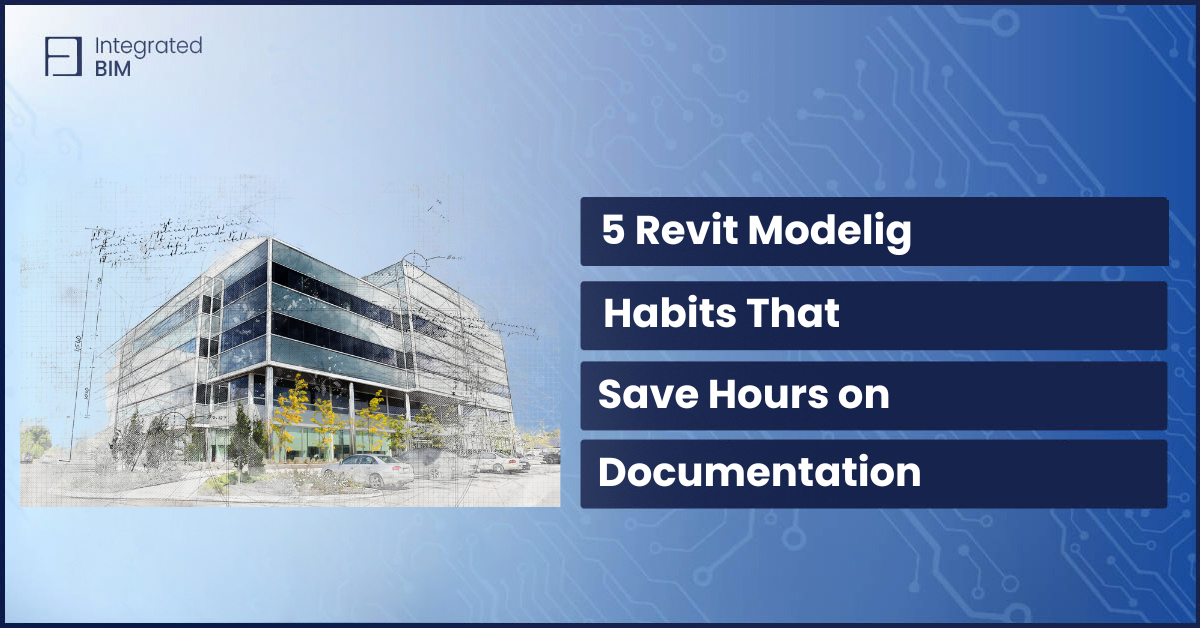If you’ve ever worked with Revit, you’ll know that the Revit file sizes can get very large very quickly. Whether you’re working on a small project or a large-scale building design, a bloated Revit model can cause a host of problems, from slow load times to sluggish performance.
The good news is that there are several ways to reduce your Revit model size and improve your workflow. In this post, we’ll discuss six tips to do this.
We’ve prepared for you a Free Checklist you can download, that will help you to reduce your Revit model size.
Fill Out the Form & Get Our Free Checklist in Your Inbox
But first, let’s find out …
Why has your Revit file become large?
Are you struggling with a large model size? Here are some common reasons for large models:
1. Too many unused views, sheets, design options, and phases
We all need extra views and work on various design options, however, if you do not keep them significantly organized it can easily impact your file size.
2. Exploded DWG with many lines, layers, and hatches
The number 1 rule in Revit is never to explode DWG files. This can ruin your entire template and heavily load your model with excessive lines, layers, hatches, dimension styles, text styles, and more which can easily contribute to a bloated model size.
3. Too many families
Overuse of families can add up and cause your model to become unmanageable.
Here you can watch how to keep your families lightweight, and manageable and use them over and over again. The goal is to find the right balance between functionality, usage, and size.
BONUS TIP: Try avoiding the use of model in-place components and you will be amazed by the results.
4. Heavy families
Using excessively large families can greatly increase your model’s size. Such families are usually car models, entourage, planting, complex furniture systems or mechanical equipment, etc. Consider not using families bigger than 1 MB. Do not over-model the families and use parametric family design.
Best practices that help to reduce Revit model size
By addressing these common issues, you can help reduce the size of your model and improve its overall performance.
1. Optimize your geometries for faster response
Avoid over-modeling and give extra details in the central file. Do you really need everything to be in 3D? Could you utilize the right functionality and output while keeping certain things modeled in 3D and further detailed or represented in 2D lines? Ask these questions, prior to adding more details or during the creation of complex geometries.
2. Use the purge function to delete unneeded elements
Purging allows you to delete unnecessary elements from your model that are not

Additionally, exporting your model in a compressed format may not be effective in reducing the Revit file size, but purging unnecessary views and layouts in advance can help. Another solution is to use Link DWG instead of DWG files, but it’s important to delete and purge all elements in paper space to ensure smooth performance.
BONUS Tip: Save those purged families back into your library, so you can reuse them in your future projects.
3. Use customized parametric and functional families
Another way to optimize the performance of your Revit model is to use customized parametric and functional families. These families are tailored to meet the specific needs of your project and organization and can eliminate unnecessary data and components, resulting in a streamlined and optimized model.
At Integrated BIM, we specialize in creating custom Revit families that are optimized for performance and usability, resulting in faster load times and a more efficient design process.
4. Resave the file in the new local file once a week.
Make sure to resave important files in a new local copy at least once a week to prevent losing any changes or progress made. This simple practice can save you from the hassle of redoing work or losing important data in the event of a system failure.
5. Create a Federated BIM Model
Dividing your model into multiple parts and separate files can reduce the Revit file size significantly. This process is a little risky, and you really need to know what you are doing. This may not apply to every scenario but definitely a great way to decrease the file size.
It’s best to consult with an expert before deciding to take this approach.
6. Third-party plugins
To address the issue of large Revit models, many users turn to third-party plugins. However, some of these plugins may have an unfriendly interface or be difficult to use, particularly for non-expert users such as architects or manufacturers. At Integrated BIM, we use tools to help Revit users reduce their model size quickly and easily.
We have developed File Sizer, a Revit plugin we use internally that allows us to estimate the size of each category in their model. This makes it simple to identify heavy assets and reduce file size, resulting in a smoother and faster workflow.
We recommend effective methods for reducing file size, such as removing unused elements and utilizing the purge command. By taking a proactive approach to file size management, we ensure that Revit models remain optimized for optimal performance.
With File Sizer, we offer the following benefits to Revit users:
- Improved project load speed by identifying large families.
- Identification of “over-detailed” families.
- Results are displayed as percentages for easier identification of what is taking up the most space.

Our analysis of each category’s size enables Revit users to model more smoothly, resulting in faster project delivery. This is the most effective way to identify what is causing the Revit model to slow down.
If you’re struggling with a slow Revit model, we’re here to help. Contact us to explore how we can help you reduce your model size, making it easier to work with and speeding up your project delivery. Don’t let a heavy model slow you down – take action today and optimize your Revit workflow.
Get Our Free Checklist in Your Inbox
Our free checklist provides a step-by-step guide on how to reduce the size of your Revit model and improve its performance.
This checklist is perfect for Revit users who want to optimize their Revit projects without compromising on quality.
Don’t let a bloated Revit model slow down your workflow. Download our free checklist now and start optimizing your Revit projects today!