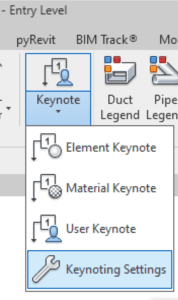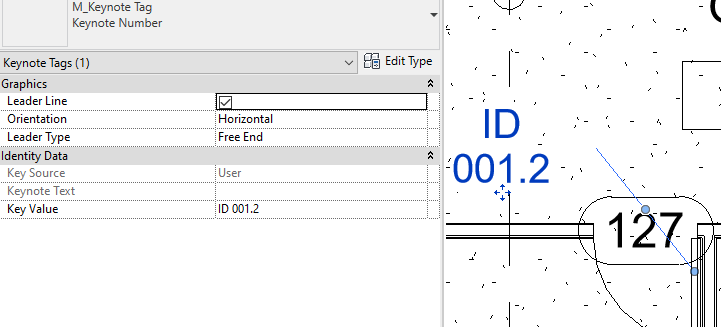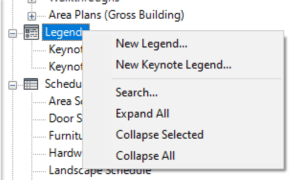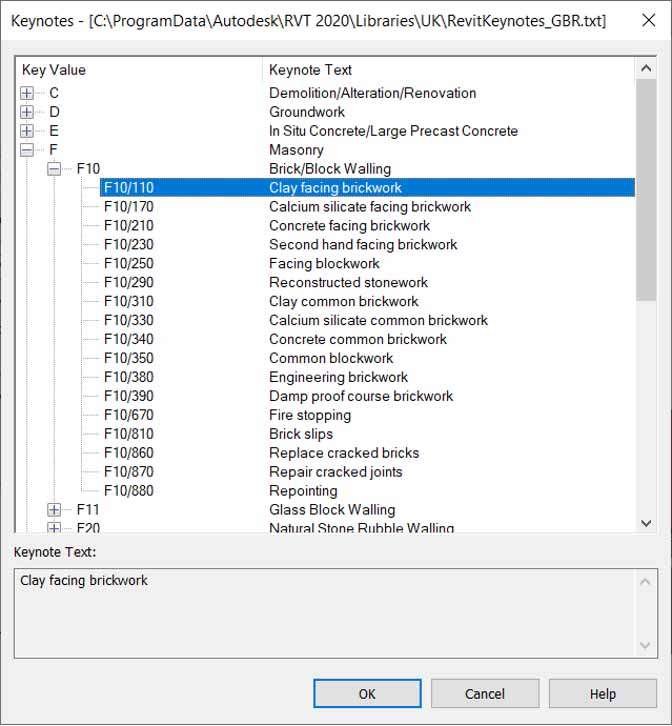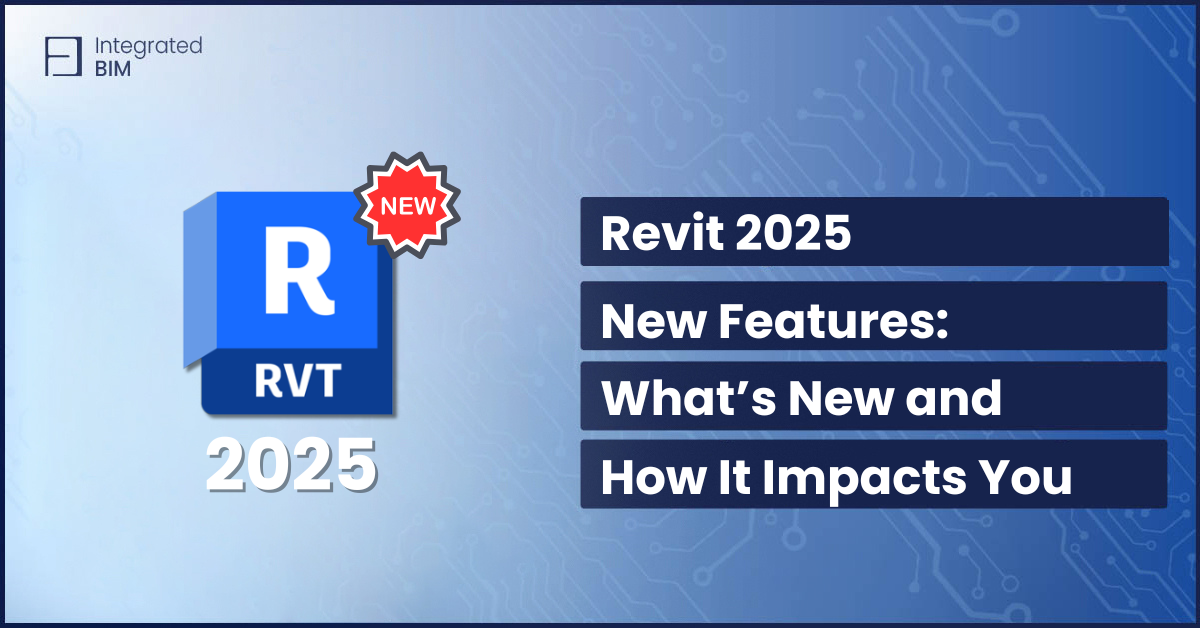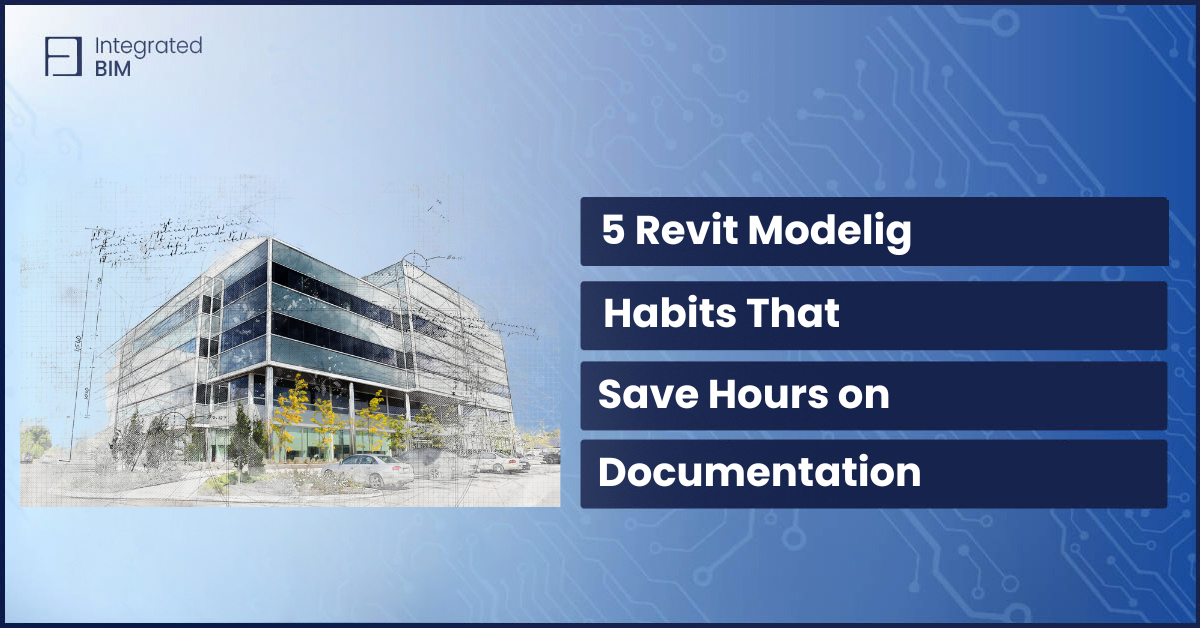Revit Keynotes, one of the lesser-known yet highly valuable features of Revit, offer significant functionality.
Keynotes in Revit are an essential aspect of the documentation process, enabling users to efficiently annotate and organize project data. In this article, we will delve into the world of Revit Keynotes, exploring the Revit Keynote Manager, Revit Keynote Schedule, and best practices to optimize their utilization.
There are two reasons to use Revit Keynotes:
- To add specific custom annotations for elements or materials and populate this data across the project.
- To apply current and up-to-date standards and regional codes for naming and categorizing. Those codes are provided by national or international professional organizations such as AIA, RIBA, NBS In this case we may have different sources- OmniClass, Uniclass, Master format, etc. They are also available in the Imperial or Matric system.
Keynotes allow populating notation systems across multiple projects, keeping the same standard for formatting the information. Keynote definitions are stored in a .txt file, so it is easy to transfer in any project.
Understanding Revit Keynotes
In simple terms, Keynotes in Revit are tags or annotations that serve as references within a project. These elements can range from doors, windows, and walls to structural members, fixtures, and equipment. Keynotes provide information to these elements, enhancing the clarity and readability of the documentation.
Compared to the tags, Keynotes are very similar to Type Marks. Keynotes are in-build parameters in the families. Editing, adding, or removing Keynotes is not possible. However, it’s essential to consistently identify the data category. Keynotes consist of two integral parts: Key Value and Keynote text.
Revit Keynote Manager
The Revit Keynote Manager is the central hub where users can create, edit, and manage all the keynotes used in a project. Accessible through the Annotate tab, the Keynote Manager allows users to organize keynotes into groups and subgroups, making it easier to handle large sets of data. Moreover, the manager facilitates the import and export of keynote information, streamlining collaboration among team members. There are three types of keynotes – Element Keynote, Material Keynote, and User Keynote.
Element Keynotes
can be applied to elements as a type parameter. Just select the door, and open the type properties window. From the Keynote tab, select the correct Category subcategory and keynote value from the list. This one will be applied to all instances of the same type.
Materials Keynotes
are assigned in the material definition dialog. They can be more useful compared to the material tag. They remain visible even in course detail mode.

User Keynotes
are all those we can add to any single instance. It is specific to any single element. We can type it and there is no need to select from the Keynote file. Users’ keynotes do not have Keynote text. Only Key value.
Revit Keynote Schedule
The Revit Keynote schedule is not a real Schedule. It is a Keynote legend.
To maintain consistency and ensure accuracy, Revit offers the Keynote Legend tool. This schedule automatically compiles all the keynotes used in the project, presenting them in a tabular format. The Keynote Schedule assists in keeping track of the notation system, identifying duplicate or unused keynotes, and facilitating any necessary revisions. It is an indispensable feature for maintaining a well-organized and comprehensive set of annotations.
Revit Keynote Best Practice
1. Establish a Logical Keynote Hierarchy
Before embarking on the keynote annotation journey, it is crucial to establish a logical hierarchy for your keynotes. Group related keynotes under specific categories to ensure a clear and coherent system. A well-structured hierarchy will simplify the process of finding and applying keynotes to relevant elements.
2. Develop a Consistent Notation System
Consistency is key to effective documentation. When creating keynotes, it is essential to follow a standardized notation system across the entire project. This ensures that team members can easily understand and interpret the annotations, even when multiple professionals are working on different aspects of the project.
3. Regularly Review and Update Keynote Sets
As the project evolves, so do its components and requirements. It is vital to regularly review and update the keynote sets to accommodate any changes or additions. Keeping the keynote sets up to date ensures that the documentation remains accurate and reflective of the project’s current state.
4. Leverage Revit Keynote Legends
Keynote Legends are a powerful tool for displaying the relationship between keynotes and elements in a graphical format. By incorporating keynote legends into your project documentation, you can create visual representations of the annotation system, enhancing overall clarity and communication.
5. Train Team Members on Keynote Workflow
To maximize the benefits of Revit Keynotes, it is crucial to ensure that all team members are familiar with the keynote workflow. Conducting training sessions or providing tutorials on using the Keynote Manager and Schedule will empower team members to make the most of this valuable feature.
6. Where to get ready Keynote tables?
The Keynotes table is available upon installing your Revit package. It depends on the versions and the type of your license, but usually, we have RevitKeynotes_Metric.
Another source for actual and standard Keynote tables is Autodesk BIM Interoperability tool/ Standardized Data. Good organized data set.
Revit Keynotes are an invaluable asset in the Revit toolkit, revolutionizing the documentation process and streamlining project workflows. The Keynote Manager and Keynote Schedule work in tandem to offer users a comprehensive platform to efficiently organize and manage annotations. By adhering to best practices, architects, engineers, and construction professionals can optimize their use of Revit Keynotes, resulting in clear, consistent, and accurate project documentation.
In summary, the world of Revit Keynotes empowers design and construction teams to communicate effectively, ultimately contributing to the success of their projects. With the continuous development of BIM technology, we can expect even more innovative solutions to further enhance the architectural and engineering landscape. As we embrace the transformative potential of Revit Keynotes, we set a new standard for precision, efficiency, and collaboration in the AEC industry.
Keynotes Revit opens the door to a world of possibilities – a world where communication and understanding thrive, and project documentation becomes an art of its own. Let’s unlock this potential and embrace the future of BIM with Revit Keynotes at the forefront.
Enhance Your Documentation Precision with Revit Keynotes!
Unlock the full potential of Revit Keynotes by exploring our custom and standard tables, carefully crafted to elevate your documentation precision. Delve into the intricacies of the following key areas:
Custom/User Keynotes
Material Keynotes: Gain a comprehensive understanding of materials through detailed keynotes.
Elements Keynotes: Explore keynotes specific to different building elements, ensuring clarity and accuracy.
User Keynotes: Customize your keynotes to align with your unique project requirements and preferences.
Keynote Table – Creation and Editing: Learn the art of creating and editing keynote tables to tailor them to your specific needs.
Standard Keynotes
OmniClass Format: Utilize loadable tables adhering to OmniClass standards, ensuring consistency in naming, numbering, categories, and subcategories for various building elements.
Uniclass Format: Explore keynotes formatted according to Uniclass standards, promoting a systematic approach to building categorization.
MasterFormat: Leverage MasterFormat keynotes for building management categories, providing a standardized system for easy referencing and organization.
Elevate Your Documentation Precision
1. Standardization Benefits
- Gain efficiency with standard naming, numbering, categories, and subcategories.
- Save time with a streamlined and organized system.
- Easily adapt to new standard systems with seamless reloading.
2. OmniClass Table:
- Ensure consistency in naming, numbering, categories, and subcategories for various building elements, including structural, finishes, installations, equipment, and furniture.
3. Master Format Keynotes:
- Explore keynotes tailored to building management categories, promoting a systematic and efficient documentation process.
Don’t miss this opportunity to streamline your BIM experience, enhance documentation precision, and improve overall efficiency. Get our Revit Keynotes today to embark on a journey toward a more efficient and organized documentation process.