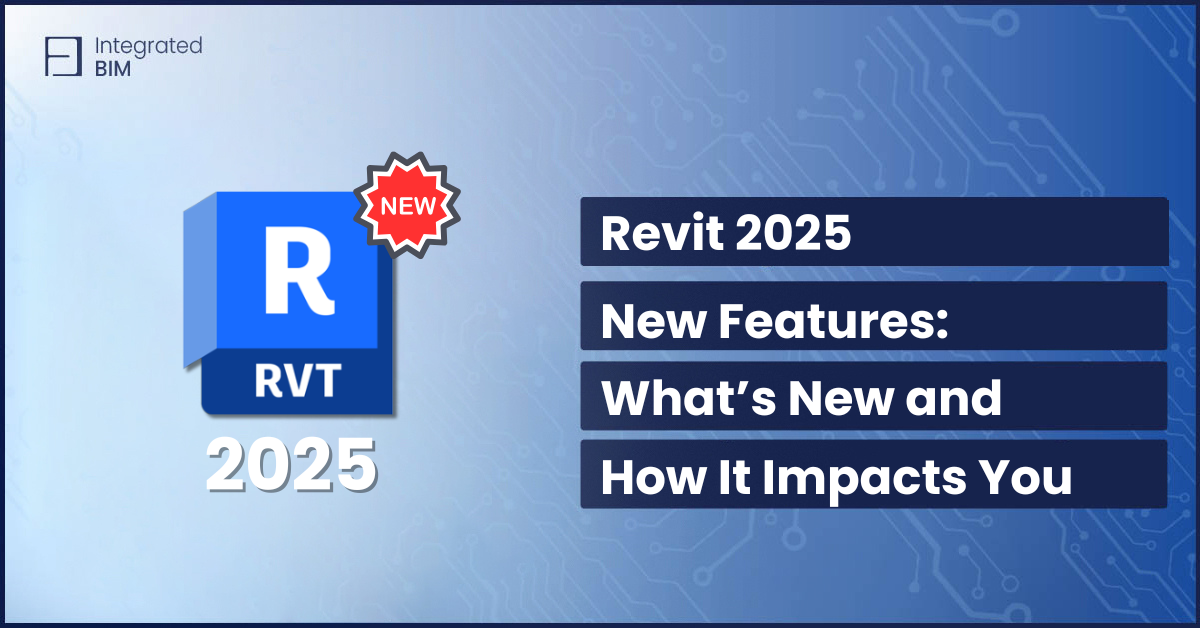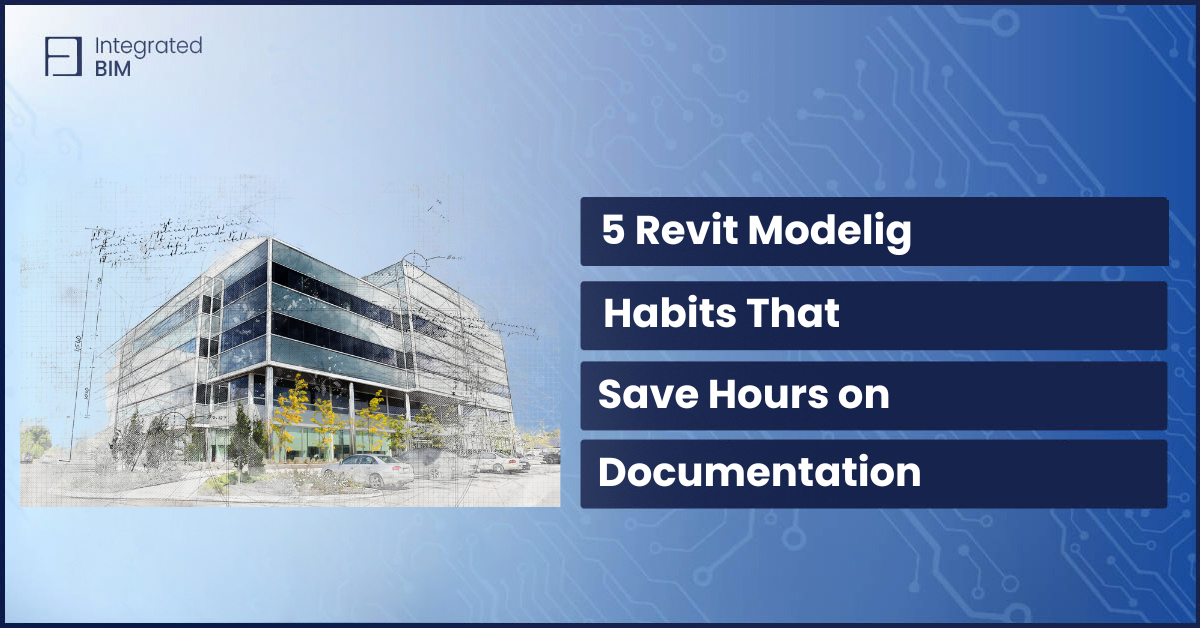Revit 2025 is packed with practical upgrades.
Site design is faster. Annotations are sharper. Automation is smarter.
If you’re an architect, engineer, or BIM Manager, these tools are built for you.
Let’s dive into what’s new and how it impacts your daily work.
Top Revit 2025 New Features
1. Enhanced Site Design with Toposolids
Revit 2025 introduces powerful improvements to Toposolid functionality, making site modeling faster and more intuitive:
- A new Excavation feature allows Toposolids to be modified using floors, pads, or roofs, eliminating the need for complex void modeling.
- Smooth shading improves terrain visualization, offering a more realistic appearance.
- Enhanced Snap XYZ controls offer more precise point placement for enhanced accuracy.
- Conversion from Toposurfaces now retains building pads, preserving critical design elements during the migration process.
- Face-based families can now recognize and align with cut Toposolid surfaces, improving coordination.
These updates streamline site workflows and reduce manual editing.
2. Smarter Annotations & Sheet Management
Revit 2025 improves documentation with smarter annotation alignment and a more flexible approach to sheet organization:
- Even spacing and alignment tools for annotations reduce manual adjustments and improve clarity.
- The new Sheet Collections feature allows multiple sheets to share the same number, making large documentation sets easier to manage.
Together, these features reduce repetitive tasks, enhance clarity, and help teams maintain consistency throughout the project.
3. AI-Driven Automation for Smarter Workflows
Automation in Revit takes a major step forward with updates to Dynamo and macro tools:
- Dynamo 3.0.3 introduces better search, new link nodes, and improved package tracking.
- A new dockable Python editor makes it easier to write and modify custom scripts.
- The brand-new Revit Macro Tool simplifies repetitive task automation—no scripting experience required.
These tools help teams customize their workflows with less friction and more control.
Revit 2025 Content Library Updates
Revit 2025 expands family options for doors, windows, and structural elements, offering more design flexibility. New material management tools simplify batch selection and deletion, making the workflow more efficient. Improved IFC export mapping improves interoperability, allowing for smooth data exchange.
For more on customizing content libraries, check out our guide on Revit Tags.
Revit 2025 System Requirements
Before upgrading to Revit 2025, it is important to ensure your system meets the recommended specifications to achieve optimal performance. Running Revit on a system that falls short of these requirements can lead to slower processing speeds, lagging workflows, and potential software crashes, impacting overall productivity.
- Operating System: Windows 10 or 11 (64-bit)
- Processor: Intel i-Series, Xeon, or AMD Ryzen (3 GHz or higher)
- RAM: Minimum 16GB (32GB recommended for complex projects).
- Graphics Card: DirectX 12 support, 4GB VRAM
Storage: 30GB free space for installation- Using SSD storage is highly recommended for faster loading times and efficient data retrieval.
Why These Requirements Matter
Meeting these system requirements allows you to take full advantage of Revit 2025’s advanced features, including Toposolid enhancements. A well-equipped system ensures faster project workflows, smoother collaboration, and reduced downtime.
Before installing the update, ensure all Autodesk applications are closed and that your system drivers, particularly for graphics cards, are up to date. This will help prevent installation errors and compatibility issues, allowing for a seamless transition to Revit 2025.
Potential Issues If System Requirements Are Not Met
Failing to meet Revit 2025’s system requirements can lead to performance bottlenecks, crashes, and workflow inefficiencies. Here are some common issues users may face:
- Slow Model Processing – Insufficient RAM or an outdated processor can result in longer load times, lagging model navigation, and sluggish performance when working with large BIM files.
- Graphical Glitches & Display Issues – A low-end or incompatible graphics card can cause viewport flickering, missing textures, and poor rendering quality, making design visualization difficult.
- Crashes & Freezing – Running Revit on a system with inadequate resources may lead to frequent crashes, unresponsive tools, and data loss, especially when handling large models.
- Slow Rendering & Exporting – Without a powerful processor and enough RAM, rendering views, exporting IFC files, and generating schedules can become time-consuming.
- Reduced Collaboration Speed – If Revit is running on slow storage (HDD instead of SSD) or lacks internet bandwidth, syncing with BIM 360 or cloud models can take significantly longer.
How to Upgrade to Revit 2025?
Upgrading to Revit 2025 is a straightforward process, but preparation is key to ensuring a smooth transition without data loss or compatibility issues. Follow these best practices before upgrading:
- Back Up All Projects – Before installing the new version, create full backups of your projects, central models, and templates. Once a file is upgraded to Revit 2025, it cannot be opened in previous versions.
- Check Plugin & Add-In Compatibility – Some third-party plugins may not yet be updated for Revit 2025. Verify compatibility with essential add-ins like Dynamo, Enscape, PyRevit, and structural analysis tools before upgrading.
- Update Graphics & System Drivers – Ensure that your graphics card drivers and Windows system updates are current to avoid performance issues and potential crashes. Autodesk recommends using DirectX 12-supported GPUs for the best experience.
- Uninstall Older Revit Versions (Optional) – While Autodesk allows multiple versions of Revit to be installed, keeping only the latest versions can free up storage and reduce software conflicts.
Clean Up Your Revit Models – Before upgrading, purge unused families, materials, and views from existing models. This reduces file size and speeds up performance in the new version.
Step-by-Step Upgrade Process:
- Log in to your Autodesk Account at manage.autodesk.com.
- Navigate to ‘All Products and Services’ and locate Revit in your software list.
- Click the ‘Updates’ tab and download Revit 2025.
- Close all Autodesk applications before installation to prevent errors.
- Follow the installation prompts and ensure the correct license type is selected.
- Once installed, open Revit 2025 and run a test project before migrating critical files.
Revit 2025 delivers key upgrades in site design, automation, and documentation efficiency. By leveraging these features, AEC professionals can work smarter, reduce rework, and improve project accuracy.
Learn more about What is Revit and explore Revit family customization to optimize your workflow.