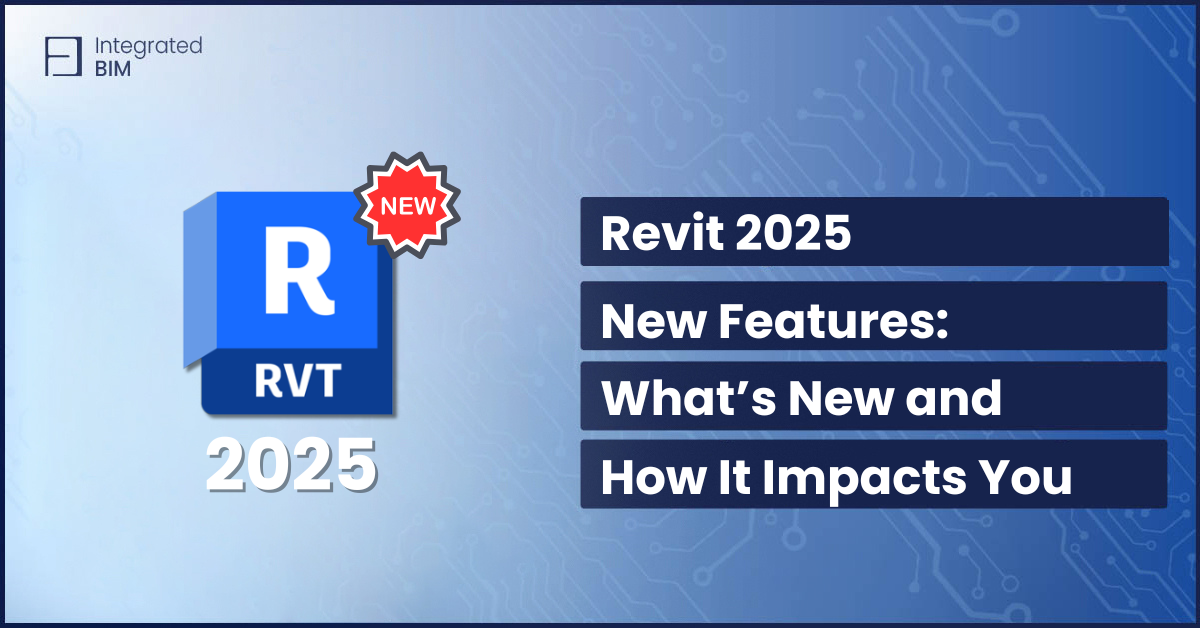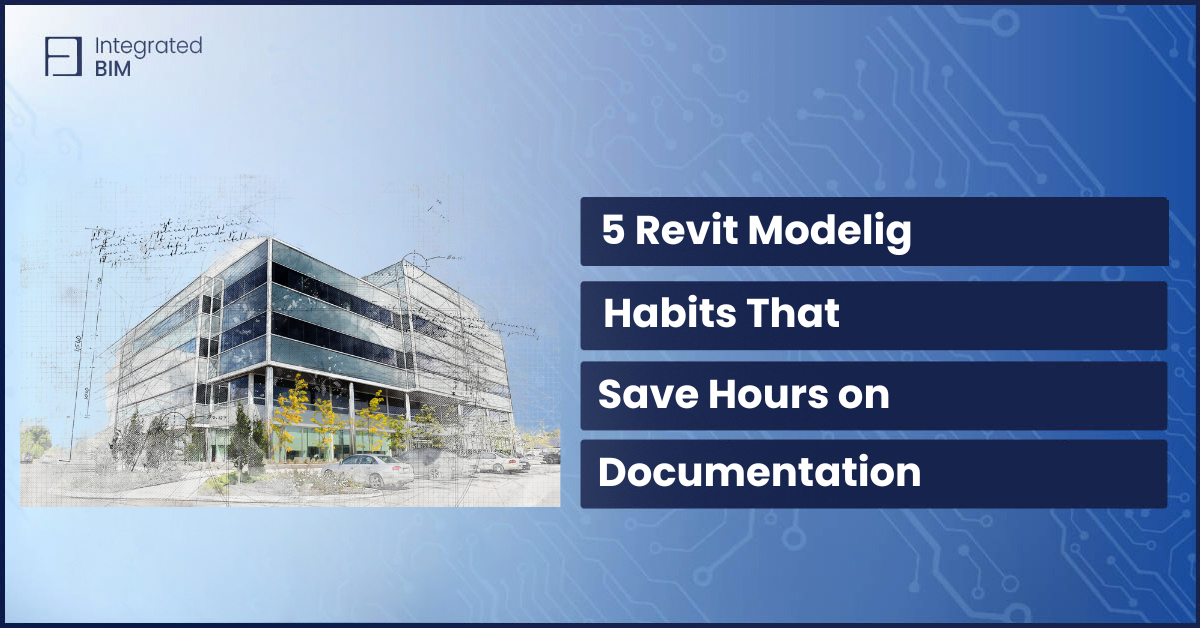Moving a model from Revit to IFC should be simple. But if you’ve ever tried it, you know the pain: Elements go missing. Classifications are wrong. Parameters vanish.
The result? Wasted hours and messy deliverables.
For teams trying to deliver high-quality openBIM outputs, these Revit IFC export issues cost time and cause friction. The solution? Use Dynamo to take control.
In this post, we’ll explore how Dynamo improves the Revit to IFC workflow, how to avoid common export issues, and how to better control data before sharing it.
Why Automating IFC Export Matters?
Sharing models through IFC (Industry Foundation Classes) is standard in openBIM workflows. It allows different stakeholders to use their preferred software while working with consistent geometry and metadata.
However, the process is rarely smooth.
- Revit exports often lose data.
- Classifications are inconsistent.
- Geometry translation can fail.
- Manual prep is time-consuming.
Using Dynamo with Revit can reduce friction, automate prep work, and improve the quality of exported IFC files.
Dynamo Revit IFC Workflow Overview
With Dynamo, you can build scripts that:
- Filter which elements to include in the export.
- Assign IFC classifications via parameters like IfcExportAs.
- Add custom property sets.
- Validate geometry before exporting.
- Automate batch operations across views or files.
This gives you better control over the Revit to IFC pipeline — without relying solely on native export settings.
Dynamo Revit IFC Scripts: What You Can Automate
Here are a few useful things you can automate using Dynamo:
1. Element Filtering
Select only the elements you want to include. For example, export only walls and floors for structural coordination.
2. IFC Type Assignment
Use Dynamo to assign IfcExportAs values based on categories or filters. This helps ensure elements are classified correctly.
3. Property Mapping
Map Revit parameters to custom IFC property sets. This is useful when clients require specific metadata (like COBie fields).
4. Geometry Clean-Up
Identify and fix invalid or overly complex geometry before export. This reduces IFC file size and improves compatibility.
5. Batch Export
Set up scripts that process multiple views, levels, or linked files for export in a single run.
Once your Dynamo scripts are in place, follow these best practices to make every export smooth and predictable:
Revit IFC Export Best Practices with Dynamo
To make your workflow consistent and clean, here are a few best practices:
1. Use a Parameter Mapping Standard
Define a shared parameter file that aligns Revit parameters with IFC requirements. This reduces guesswork and makes your Dynamo scripts reusable.
2. Validate Before You Export
Use Dynamo to check for missing values in key parameters (Type Name, Level, IfcExportAs, etc.).
3. Simplify Complex Geometry
Families with blends, sweeps, and voids often break during IFC conversion. Replace them with simpler geometry or assign proxy elements.
4. Automate Consistency
Use scripts to apply consistent naming, update IFC parameters, and clean unused views or elements.
5. Use View Templates for Export
Limit what’s visible in export views. This prevents file bloat the IFC file and keeps the output clean.
Common Revit IFC Export Issues You Can Solve
Let’s break down typical issues and how Dynamo can help fix them:
❌ Issue: Missing or incorrect IFC classifications
✅ Fix: Assign IfcExportAs using Dynamo based on categories or naming conventions.
❌ Issue: Large files with unwanted content
✅ Fix: Filter views and use scripts to clean unused elements before export.
❌ Issue: Lost or inconsistent metadata
✅ Fix: Map parameters and ensure required fields are filled using Dynamo logic.
❌ Issue: Manual work every time
✅ Fix: Automate with batch-export scripts and reusable nodes.
Bonus Tip: Combine Dynamo + IFC Exporter
The official Autodesk IFC Exporter plugin allows for more robust export settings. Pair it with your Dynamo prep scripts. For example:
- Run Dynamo to prep elements and assign metadata.
- Use a saved setup in the IFC Exporter to finalize the file.
This two-step system keeps everything consistent and fast.
Saving Time and Stress: What It Means for Architects and BIM Teams
- For architects, this reduces the grunt work. No more hunting down missing parameters or manually checking IFC types.
- For BIM managers, it adds structure and predictability. No more last-minute export chaos.
- And for clients? They get clean, compliant, data-rich models.
The Revit to IFC process doesn’t need to be frustrating. With Dynamo, you can clean your model, map the right data, and automate exports — all with greater precision and control.
Whether you’re delivering IFC files to clients, coordinating across disciplines, or aligning with openBIM standards — this workflow gives your team the clarity and consistency it needs.
Want to dive deeper into what makes this so effective? Check out our post on 4 Facts of Dynamo Scripts for Revit Automation Importance — a must-read if you want to reduce manual work and improve quality control.
If you’re still exploring Dynamo’s full potential, don’t miss Dynamo for Revit: Everything You Need to Know in (2025). It covers everything from fundamentals to advanced workflows shaping the industry right now.
Find us on LinkedIn, Facebook, and YouTube to stay up to date with our latest content.
A smarter workflow starts here.