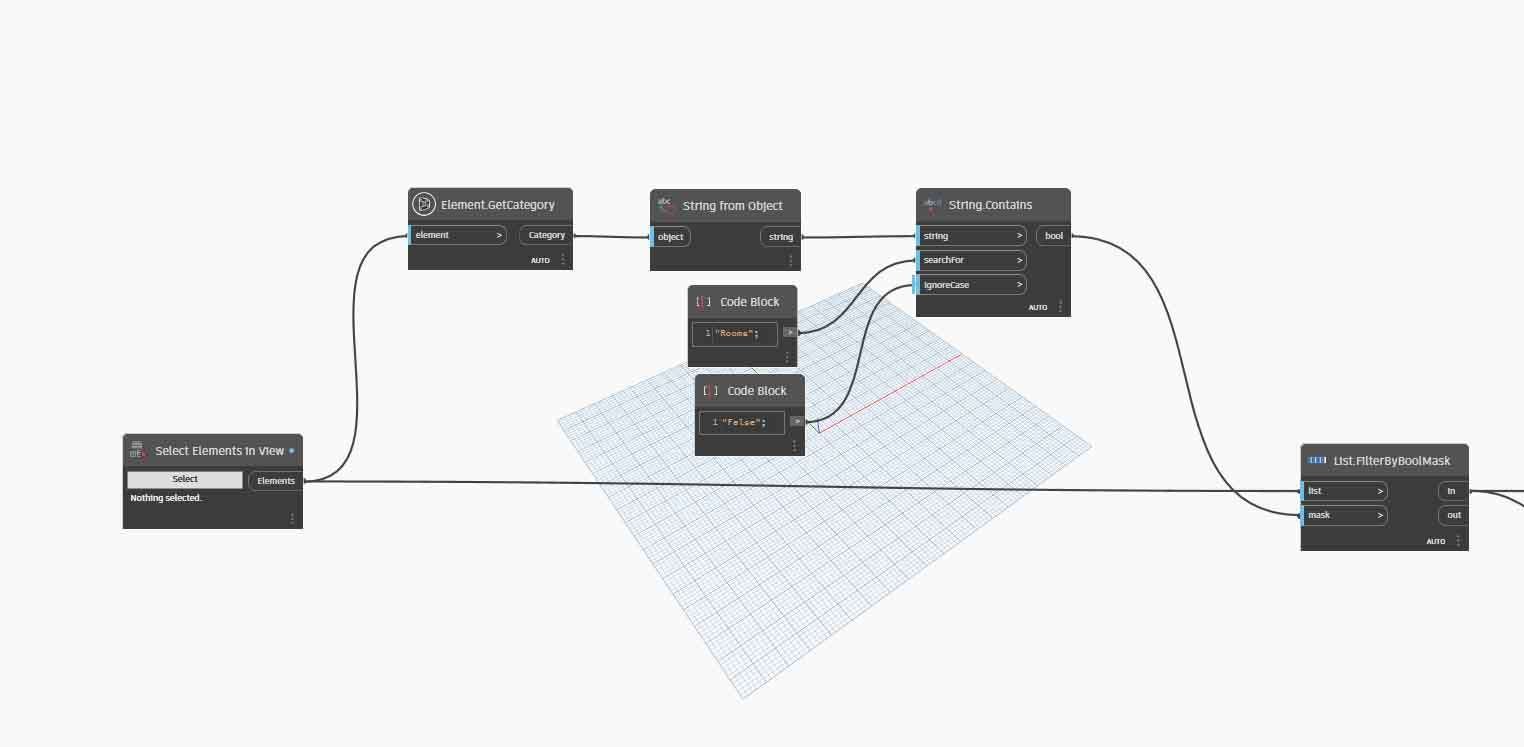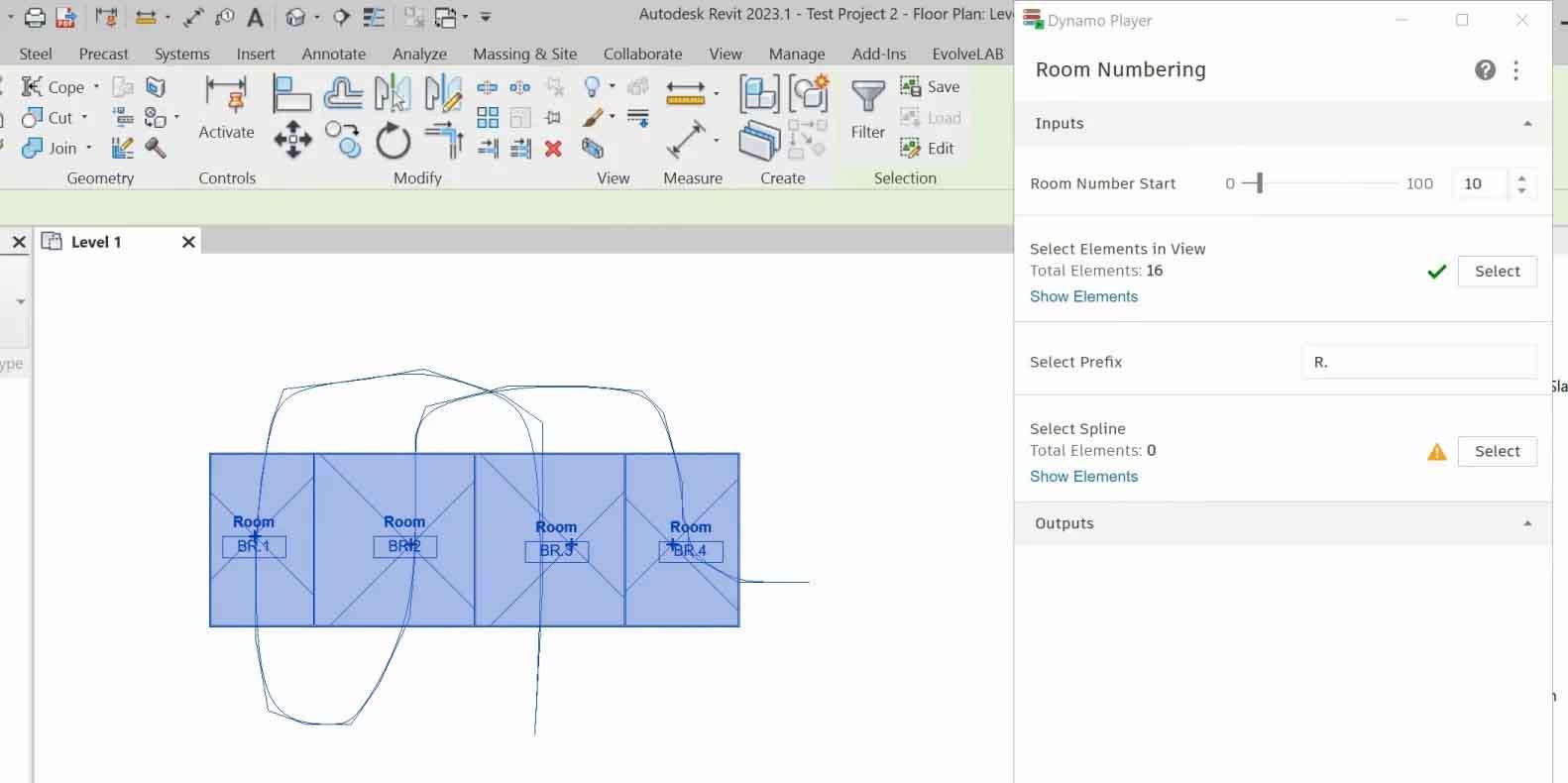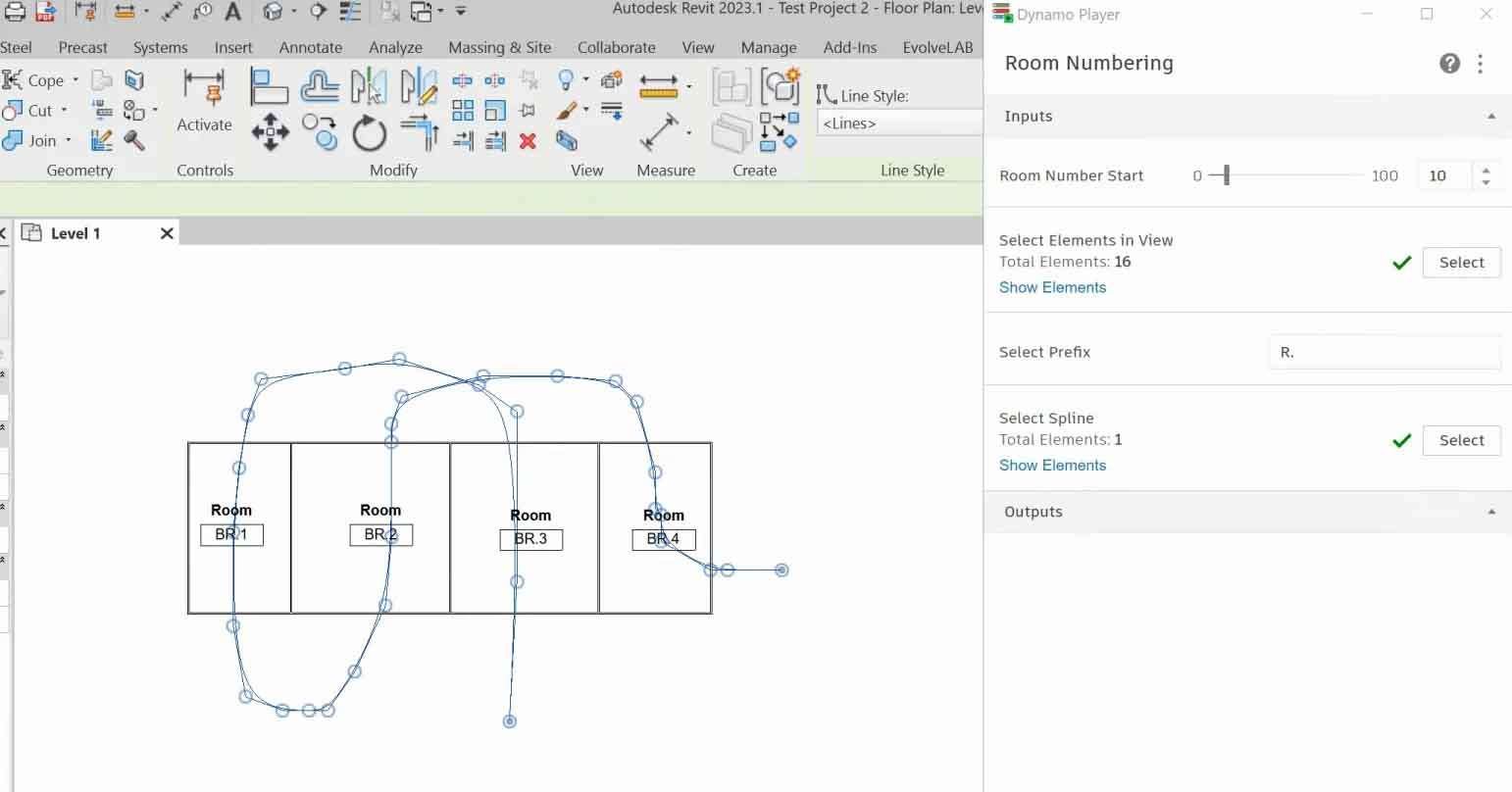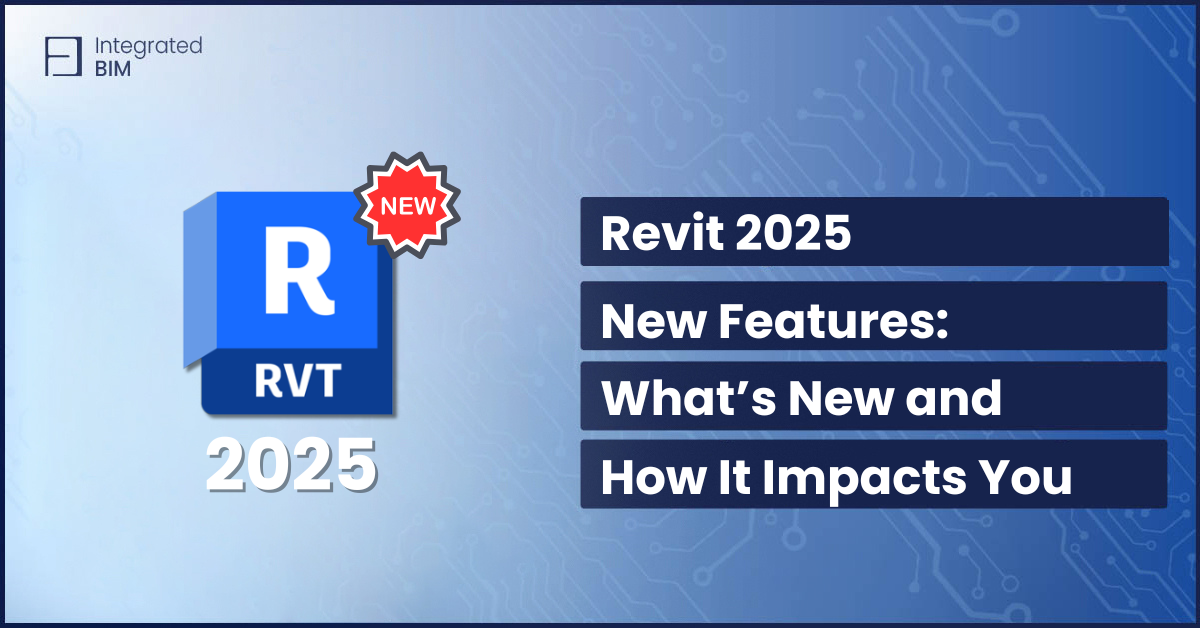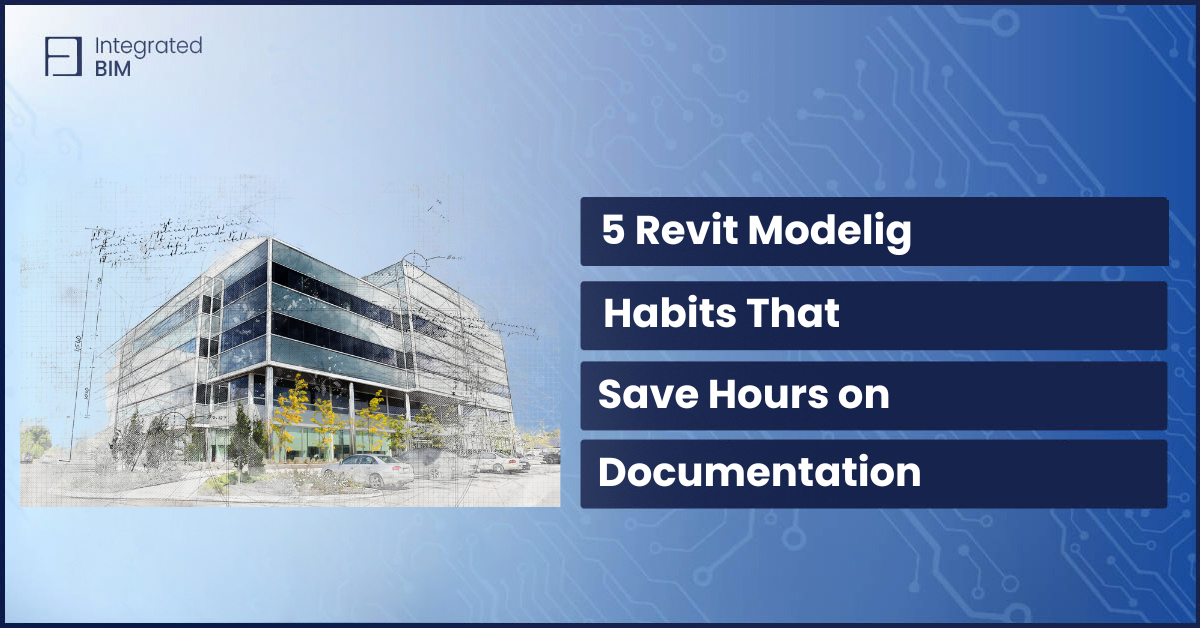What makes Dynamo scripts for Revit architecture so crucial? As a part of an architectural company using Revit, you’re likely familiar with Dynamo. Dynamo is a visual programming tool that allows you to automate repetitive tasks and create custom workflows. By automating processes with Dynamo, you are saving time, reducing errors, and improving your workflow efficiency.
In this post, we’ll explore what makes Dynamo scripts for Revit architecture crucial and why automatization processes on Dynamo are so important. We will share with you the best practices for working with Dynamo scripts.
We’ve also prepared a bonus for you. A FREE Dynamo scripts for Revit you can download and use for automating room numbering.
Now, let’s dive deeper into why automation processes on Dynamo are so significant.
1. Ensures Efficiency
The most apparent benefit of automating processes with Dynamo is the increased efficiency they bring. By automating repetitive tasks, such as placing elements, updating parameters, or room numbering you can save a significant amount of time. This increased efficiency allows you to focus on other aspects of your project, such as design and analysis, leading to higher-quality work and better project outcomes.
2. Gives Consistency
Another critical benefit of automating processes with Dynamo scripts for Revit architecture is the consistency they bring. When you automate a task, you ensure that it’s performed the same way every time. This consistency is essential when working on large projects, where even small differences in execution can lead to significant errors.
3. Allows Customization
Dynamo allows you to create custom workflows tailored to your specific needs. You can automate tasks that are unique to your project, saving time and effort in the process. Additionally, by creating custom workflows, you can standardize processes across your team or organization, improving collaboration and reducing errors.
4. Reduce Errors
Manual tasks are prone to errors, especially when performed repeatedly. By automating tasks with Dynamo, you can significantly reduce the chances of errors occurring. Additionally, by catching errors early in the design process, you can save time and resources that would otherwise be spent fixing them later.

Best Practices for Automating Processes with Dynamo Scripts for Revit Architecture
1. Start with Simpler Tasks
When beginning to automate processes on Dynamo, it’s essential to start small. Begin by automating simple tasks and gradually work your way up to more complex workflows. This approach will help you become familiar with Dynamo’s capabilities and build confidence in using the tool.
2. Document Your Workflows
As you create custom workflows with Dynamo, it’s essential to document them thoroughly. This documentation should include a clear description of each step in the workflow, as well as any inputs and outputs. This documentation will help you troubleshoot issues that arise and share your workflows with others.
3. Test Your Workflows
Before implementing your workflows on a live project, it’s essential to test them thoroughly. This testing should include a range of scenarios, including best-case and worst-case scenarios. Testing will help you catch errors and ensure that your workflows are functioning correctly.
4. Update Your Workflows Regularly
Finally, it’s essential to update your workflows regularly. As you work on different projects, you may find that your workflows need to be modified or updated to meet new requirements. By keeping your workflows up to date, you can ensure that you’re always working as efficiently and effectively as possible.
The Best Dynamo Script for Revit: Automating Room Numbering
As always, we love to make things easy for you and help you to optimize your workflows and time. That is why we’ve developed an extremely helpful and practical to use Dynamo script for Revit you can download and use for free.
We are confident that this will appear to be the best dynamo script for Revit that you have used in your practice.
Check the step-by-step guide on how to use it to your advantage:
- Create rooms in a plan view. In this example, we have the Prefix BR (Bedroom) and the corresponding number.
2. Now, let’s assume we need to renumber all the rooms in the view differently. For that purpose, we are going to use the Model Line tool to create a spline.
The travel path of the spline intersecting with the rooms will be used to renumber them. In the example, the spline is entering from BR 3 and making its way out through BR 4
then,
3. Now open the Dynamo player inside Revit’s manage section and look for the folder where you have the script. Click on the Room Numbering script.
4. Then, we are ready to insert the inputs. The first one is the number start, we can insert any number from 1 to 100 to start the sequence.
In this case, we will choose the number 10. You can use the slider or enter the number directly.
5. The next step is selecting all elements involved in the process. It does not matter if we include other elements since the script will filter them.
6. Now we can select the prefix. We will change BR for R only
7. Lastly, we select the spline.
8. Now we hit RUN in the lower right corner of the Dynamo player and check the results
You can see that the rooms are tagged now starting from the number 10 and numbered in the direction of the spline.
Automating processes with Dynamo scripts for Revit Architecture is an essential tool. You can forget about repetitive tasks and become more productive. You can save time and resources, allowing you to focus on other aspects of your projects. By following the best practices that we’ve shared above, you can make the most of Dynamo and achieve better project outcomes.
Developing Dynamo script requires specific expertise, knowledge, and skills. If you see the benefits of automating processes with Dynamo, but you struggle to create Dynamo scripts on your own, or if you do not have the right expert on your team, Integrated BIM is here to help.
We can develop any kind of script you need, tailored to your organization and project needs, that will speed up your workflow and will eliminate repetitive tasks. Book a Free Consultation today.
Fill Out The Form & Get The Dynamo Script for Revit In Your Inbox
We are confident that this will appear to be the best dynamo script for Revit that you have used in your practice. Scroll up to check the step-by-step guide on how to use it.