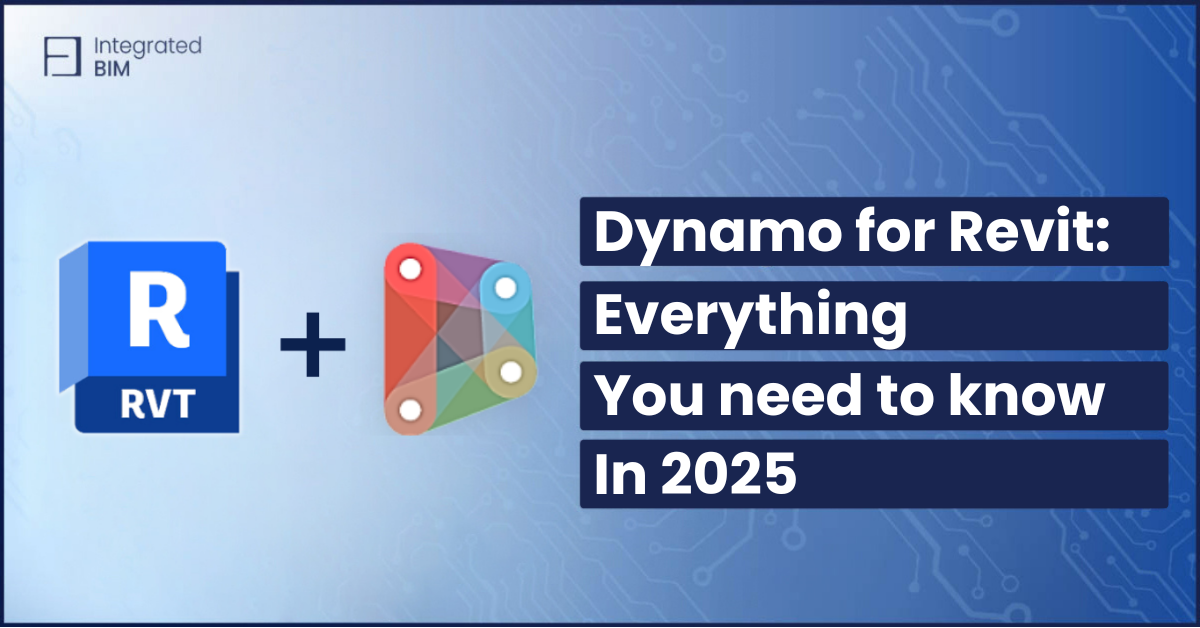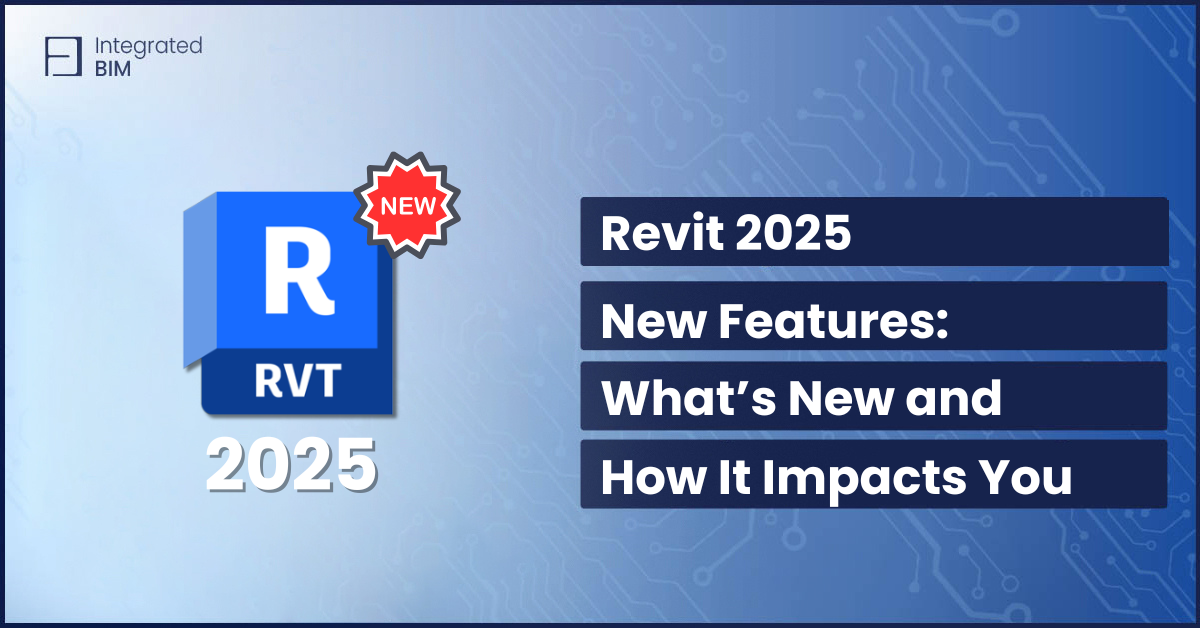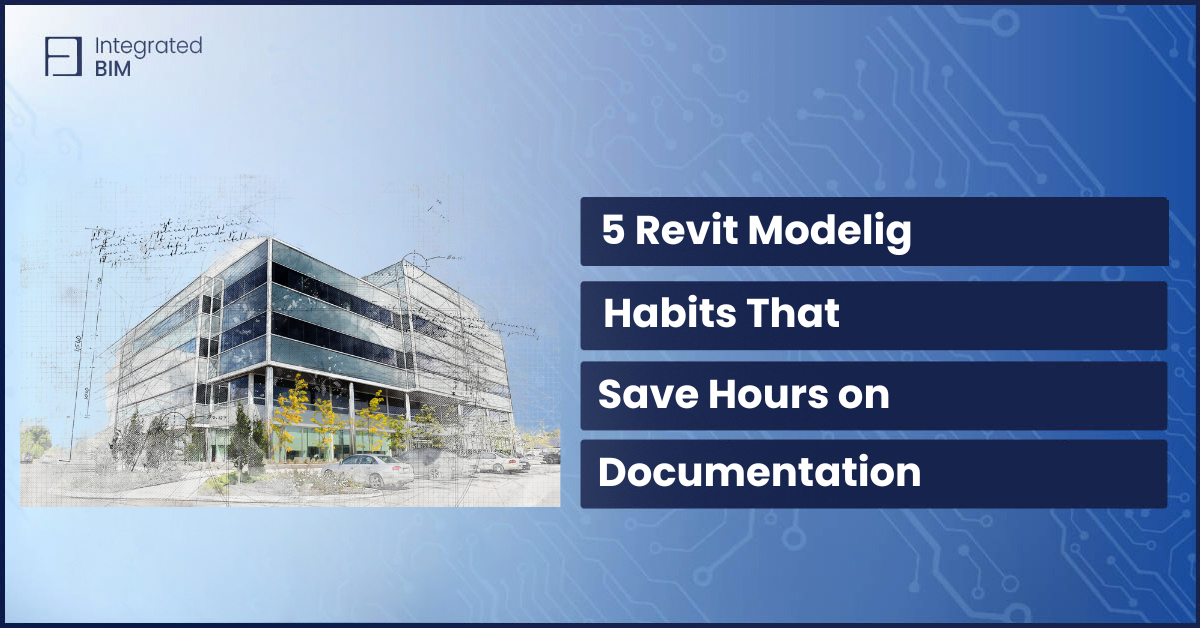Dynamo for Revit: All You Need To Know in 2025
If you’ve ever wondered what Dynamo is or how it can transform your design process, you’re in the right place. Dynamo for Revit is a visual programming tool that brings unparalleled power to BIM workflows. In this article, we’ll explore its capabilities, applications, and why it’s a must-have in 2025.
What is Dynamo?
Dynamo is a visual programming software that integrates with Revit. It allows you to create scripts by connecting nodes instead of writing traditional code. These nodes represent actions, inputs, and outputs, making it easier to automate tasks without requiring advanced coding skills.
What is Dynamo Software Used For?
If you’ve ever wished Revit could handle repetitive tasks for you, Dynamo is the solution you’ve been looking for. With this tool, time-consuming processes like renumbering, parameter adjustments, or sheet generation become simple and efficient. What used to take hours can now be accomplished in minutes, leaving you with more time to focus on the parts of your project that truly matter.
Dynamo allows you to create geometry that goes beyond the limitations of Revit’s built-in tools. Those intricate, parametric designs you’ve dreamed about? Dynamo makes them achievable. It’s perfect for exploring unique forms, testing advanced concepts, or tackling challenges that standard tools just can’t solve.
With Dynamo BIM, teamwork becomes more streamlined and organized. It simplifies managing and sharing data across teams. The tools help everyone stay on the same page by analyzing, aligning, and optimizing project models. This coordination saves time and ensures consistency in your workflow.
Why Dynamo for Revit is Essential in 2025?
Dynamo for Revit has evolved significantly over the years. In 2025, it will offer even more robust tools and features. Whether you’re exploring Dynamo BIM for the first time or upgrading your workflows, the benefits are clear.
The Dynamo of 2025 is smarter and faster than ever before. Its expanded node library means you’ll spend less time building scripts and more time-solving problems.
Improved performance makes it easier to work with large datasets and intricate designs. And let’s not forget AI integration. Tools like AI design architecture are now part of the Dynamo ecosystem, helping you make informed decisions and optimize your designs like never before.
Getting Started with Dynamo
- Open Dynamo: It’s located in Revit’s Manage tab.
- Experiment with Sample Files: Use Revit’s built-in examples to learn.
- Begin with small steps: Automate simple tasks like renaming sheets or placing elements.
Best Practices for Dynamo Users
To get the most out of Dynamo for Revit, following best practices is fundamental. These tips will help you create efficient workflows, maintain script clarity, and fully integrate Dynamo into your design process.
Keep Scripts Simple
Simplicity is key when creating scripts in Dynamo. Overly complex workflows can become difficult to debug and maintain. Focus on breaking larger scripts into smaller, modular components. Each script should address a specific task, making it easier to understand and modify later. For instance, if you’re automating a room renumbering process, create a dedicated script just for that purpose instead of combining it with unrelated tasks. Keeping scripts simple also makes them more accessible for team members who may need to use or adapt them.
Use Online Communities
Dynamo has a thriving community of professionals and enthusiasts who actively share knowledge and resources. Platforms like the Dynamo Forum, our YouTube tutorials, and our BIM-related blog posts are invaluable for learning best practices and troubleshooting issues. By participating in these communities, you can discover pre-built scripts, gain insights from experienced users, and even get advice on complex problems. Collaborating with us, allows you to apply innovation techniques to your projects.
Align with Revit Features
For seamless integration, it’s crucial to understand how Dynamo interacts with Revit. Take time to familiarize yourself with key Revit concepts like What is Revit Internal Origin. This understanding ensures that your Dynamo scripts align correctly with Revit models, preventing errors caused by misaligned geometry or incorrect coordinates. Additionally, use Revit’s native features to complement your Dynamo workflows. For example, leverage Revit’s built-in schedules in combination with Dynamo to automate data populations or generate complex reports.
Document Your Scripts
Always document your scripts thoroughly. Use clear labels, comments, and groupings to explain what each part of the script does. This not only helps you remember your intentions when revisiting the script but also ensures that colleagues can understand and use it effectively. Good documentation is especially important for larger teams or projects with frequent handovers.
Test Iteratively
Don’t wait until your script is complete to test it. Run smaller portions of your script as you build to ensure each section works as intended. This iterative testing approach makes it easier to catch errors early and prevents wasting time on a script that might fail.
Maintain Version Control
As you develop and refine your scripts, save multiple versions to track changes. Version control allows you to revert to previous iterations if something goes wrong. Consider using naming conventions or version control software to organize your files effectively.
By following these best practices, you’ll maximize Dynamo’s potential while ensuring your workflows remain efficient and easy to manage. Whether you’re automating tasks, generating complex geometry, or improving team collaboration, these habits will set you up for success.
Dynamo for Revit is transforming workflows in 2025. Automating workflows, enhancing designs, and improving collaboration, help professionals to work smarter. Whether you’re an experienced user or just learning what Dynamo software is, this tool is essential for modern BIM workflows.
Need expert advice? Explore our Revit architectural solutions or learn more about advanced topics like AI design architecture and What is Revit Internal Origin