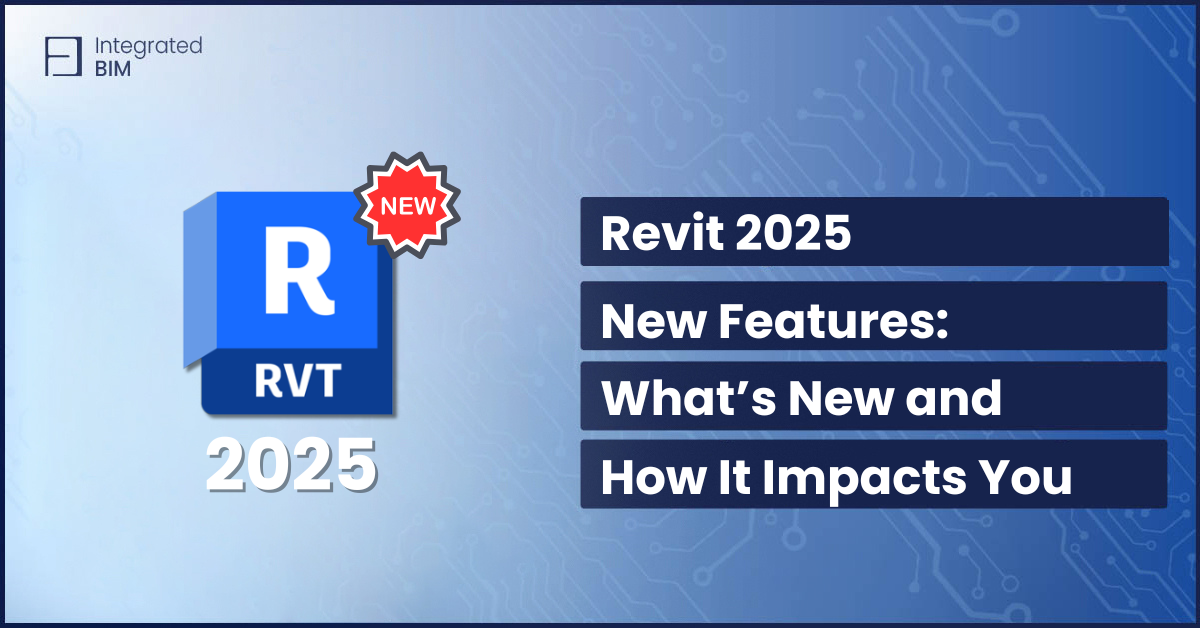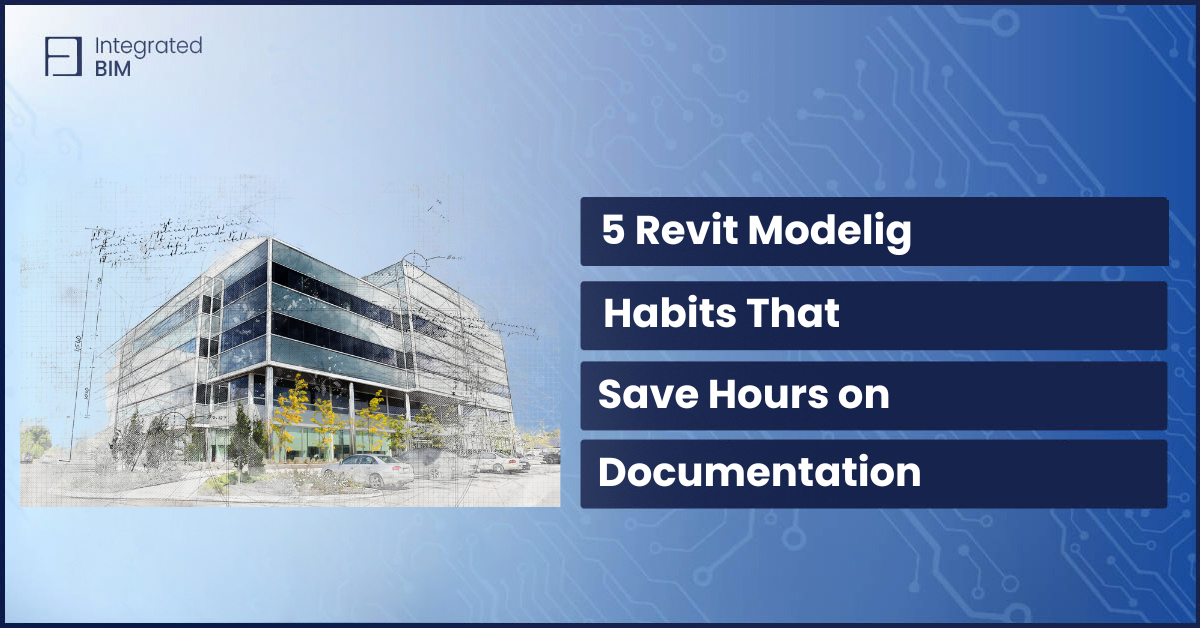Revit is great—until it’s not.
One moment you’re designing smoothly, the next you’re dealing with lag, crashes, or missing elements. When things go wrong, even simple tasks can become frustrating and time-consuming.
These issues don’t just slow you down—they disrupt workflows, cause delays, and make project coordination a nightmare. But the good news? Most Revit problems have clear solutions.
In this article, we’ll cover five of the most common Revit issues, why they happen, and how to fix them.
1. Revit Slow Performance: Why Is Your Model Lagging?
One of the biggest complaints from architects is Revit slow performance. Large files, excessive detail, and poor model management can all lead to frustrating lag times. But why Revit crashes?
Common Issues & Causes
🔹 Revit takes forever to open or respond
👉 Cause: Overloaded with unnecessary imported CAD files or high-detail families.
🔹 View navigation (zoom, pan, orbit) is sluggish
👉 Cause: Too many complex elements in a single view, such as turning on all categories in a 3D view.
🔹 Long sync times with the central model
👉 Cause: Inefficient workset management and too many elements being edited at once.
How to Fix It?
✅ Purge unused elements: Go to Manage > Purge Unused to clean up the model.
✅ Avoid over-detailing: Simplify families and avoid using high-poly geometry.
✅ Use worksets wisely: Split large models into worksets and unload unnecessary ones.
✅ Turn off unnecessary elements: Use view templates to control visibility and improve performance.
Tip: Regularly auditing your model (Manage > Audit) helps maintain a healthy file.
2. Steep Learning Curve: Why Is Revit So Hard to Learn?
Revit’s parametric design is different from traditional CAD software. Many architects transitioning from AutoCAD find it difficult to adapt.
Common Issues & Causes
🔹 Struggling with Revit Families
👉 Cause: Families rely on parameters and constraints, which can be confusing for beginners.
🔹 Accidentally deleting levels or grids
👉 Cause: Lack of knowledge about pinning elements and work-sharing permissions.
🔹 Difficulty transitioning from 2D workflows
👉 Cause: Users try to use Revit like AutoCAD instead of adopting a BIM approach.
How to Fix It
✅ Invest in training: Online courses, Integrated BIM trainings, and our Revit cheat sheets.
✅ Use templates and predefined families: Don’t start from scratch—use standardized content.
✅ Enable work-sharing safeguards: Pin critical elements like grids and levels to prevent accidental deletions.
✅ Practice with small projects: Avoid diving into a large-scale project without proper training.
Tip: If you’re new to Revit, start with small exercises focused on families, parameters, and view templates before handling complex projects. You can always contact us for guidance on how to deal with Revit problems.
3. Coordination & Collaboration Problems: Why Won’t Revit Work Well in Teams?
Revit is designed for collaboration, but working with multiple team members can lead to sync issues, broken links, and misalignment between models.
Common Issues & Causes
🔹 “Cannot Save the Model” error when syncing
👉 Cause: Worksharing conflicts or network connectivity issues.
🔹 Linked models not appearing correctly
👉 Cause: Incorrect file paths or broken links.
🔹 Misaligned grids and levels between disciplines
👉 Cause: Lack of coordination in shared coordinates and project origins.
How to Fix It
✅ Sync frequently: Encourage team members to sync with central every 30-60 minutes.
✅ Use consistent file naming: Avoid broken links by keeping consistent file paths.
✅ Coordinate shared origins: Set up and verify shared coordinates at the beginning of the project.
✅ Limit workset ownership: Assign worksets properly to prevent ownership conflicts.
Tip: If a model is consistently corrupting, try Detach from Central and save a fresh copy.
4. Revit Family Issues: Why Are Families So Hard to Modify?
Creating custom families can be a challenge, especially when dealing with parametric constraints and nested components. Here are some of the most common Revit families issues.
Common Issues & Causes
🔹 Custom door families won’t flex properly
👉 Cause: Incorrect parameter constraints or missing reference planes.
🔹 Nested families don’t behave as expected
👉 Cause: Incorrect category assignments or missing shared parameters.
🔹 Struggling to create adaptive components
👉 Cause: Lack of understanding of adaptive points and hosting behavior.
How to Fix It
✅ Use reference planes and constraints: Avoid locking elements directly—use reference planes instead.
✅ Test families in a blank project: Before inserting a family into your main model, test its behavior in a separate file.
✅ Keep it simple: Overly complex families with too many nested components can cause performance issues.
Tip: Rely on us to create custom Revit families for your needs. If you want to do it on your own when creating families, always define parameters clearly and check for flexibility before loading into the project.
5. Inconsistent Documentation & Annotation: Why Do My Drawings Look Different?
Architects often struggle with inconsistent graphics, disappearing dimensions, and misaligned text in Revit documentation.
Common Issues & Causes
🔹 Dimensions disappear in some views
👉 Cause: Annotation scales are inconsistent, or dimensions are view-specific.
🔹 Sheet graphics look different from one view to another
👉 Cause: Inconsistent view templates or overridden object styles.
🔹 Line weights appear too thick or thin when printed
👉 Cause: Incorrect print settings or poorly configured line weight settings.
How to Fix It
✅ Use view templates: Standardize visual settings across all sheets.
✅ Check annotation visibility settings: Make sure annotations are set to appear in the correct views.
✅ Set up proper line weights: Adjust line weights under Manage > Object Styles for consistent output.
✅ Use text and dimension styles: Ensure all documentation follows a unified graphic standard.
Tip: Always preview sheets before printing to catch inconsistencies early.
Revit issues can turn a productive day into a frustrating one. A frozen screen, a missing family, or a failed sync can throw everything off.
But problems don’t have to become roadblocks. With the right strategies, you can fix errors, speed up your workflow, and stay focused on design.
Revit works best when you know how to work with it. Now you do.
Find out more valuable information on our YouTube channel, LinkedIn, or Facebook.